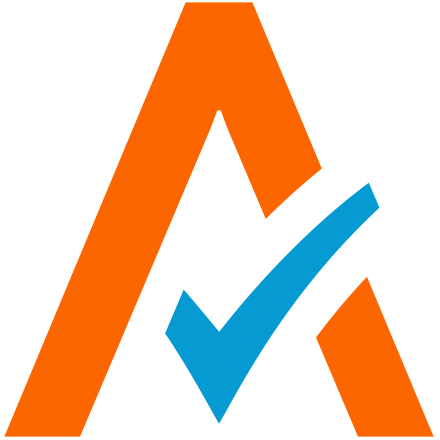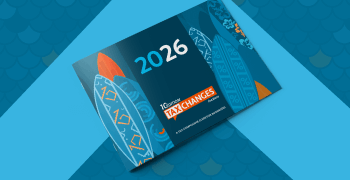The Real Deal on How to Create a Post in WordPress
Avalara is pleased to publish industry thought leaders who help accountants, bookkeepers and other tax professionals be the best they can be.
The quick answer is, just click “New Post,” but I promise you I didn’t bring you here to learn how to create a post in WordPress just to learn that. There’s much more to this that I want to show you. In the previous post, I showed you how to get a site live in 30 minutes. In order to do that, I created a page, and made it the home page. We’ll come back to creating Pages, and we’ll get into much more detail on that, especially as distinguished from Posts, shortly. For now I want to focus on some best practices and fundamentals on how to create a post in WordPress.
The first thing I do is write the post. I use Google Docs or this, because Google Docs makes it very easy to link to the post in any number of applications that I do, or may use to keep track of all of the content I’ve published. It’s a good idea to get started on that now, while it is still easy to track. I now publish a huge amount of content on quite a few sites. If I didn’t have my systems I’d be lost for how to figure out what I posted, where I posted it, or even when I might create a post in wordpress. Coming up in about three weeks I am going to show you a series on 5 digital notebooks you can use for taking notes at your next meeting. These solutions are also amazing for keeping track of the content that you have written, as well as the ideas you have.
Once you start creating content, you are likely to find that you open the floodgates, and ideas start flowing. Make sure you have an app that makes it easy to jot them down before you forget. A great mobile app is really important for this.
Once the post is written, I am ready to create a post in WordPress. The mechanics of this are very simple as I pointed out in the very first sentence of this post. Now that we’ve prepared the written content ahead of time, it amounts to a click, copy, and paste. Log into your WordPress site, and click new post. Then copy and paste in your title. Then copy and paste your content.
Your post should be 350 - 600 words. You can write more, if the material is especially compelling, but for best results, take that 1,000 word piece you wrote and break it up into a three part series. Now you have given people a reason to keep coming back to your website. Google Docs, Microsoft Word, and even WordPress itself give you a word count. I’ll cover this in the video.
Once your post is pasted into WordPress, you have some work to do:
- Categories
- Format
- Tags
- SEO
- Featured Image
Here’s is a brief overview of what you need to know about each of these things.
Categories
Think of this as the folder, where you file the post. This will come up soon, when we look at how to set up menus for WordPress. Keep it to no more than 2 - 3 categories. A single category is ideal, but you may want to use a category for “featured posts” so you can use that in your site’s navigation.
Format
Many WordPress themes these days, have a format. Choose the most appropriate one. If you have a video, and there is a video post format available, then use it. You’ll see why in the video. There are some really cool things you can do to showcase your work, or your content with gallery formatted posts.
Tags
Think of tags as your search terms. I will often pull these out, as I am re-reading my content. List them somewhere, separated by a comma. Then you can paste them all in at once.
SEO
This is important. I am going to discuss Yoast SEO Plugin, in the video. This will not only help you to maximize your SEO when you create a post in WordPress, it will teach you how to write better.
Featured Image
Do it. Use it. The more visual you make your content, the more readers you’ll get and retain. It's that simple. Don’t use Google Image Search. I learned the hard way on that one. It’s cost me $1,500, negotiated down from $7,000.
If you follow the formula laid out above for how to create a post in WordPress, you should have no problem getting lots of content produced, in a short time. That is the other advantage to sticking to 350-600 words per post. It’s easy to get that much down, in under 15 minutes. This one is already over 800. If anything it is challenging for me to keep it under 600, now.
Good luck, on your next post, and comment here if you have questions. Maybe I’ll answer in a video :)
Video Notes
- Show new post
- Title is Important
- Body - 350 - 600 Words
- Show word count in Google Docs, MS Word, and Wordpress
- Keeping track of your content (hint at upcoming post on Digital Notebooks)
- Categories
- Format
- Tags
- Yoast SEO
- Featured Image (stock photography sites)
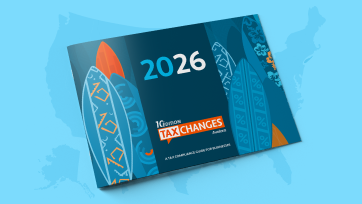
Avalara Tax Changes 2026 is here
The 10th edition of our annual report engagingly breaks down key policies related to sales tax, tariffs, and VAT.
Stay up to date
Sign up for our free newsletter and stay up to date with the latest tax news.